
Mengatasi FTP Error di Filezilla : “Could Not Connect to Server”
Error pada saat login ftp menggunakan file zilla dan muncul error seperti ini.
Status: Resolving address of
Status: Connecting to XX.XX.XX.XX:21…
Status: Connection established, waiting for welcome message…
Status: Initializing TLS…
Error: Connection timed out after 20 seconds of inactivity
Error: Could not connect to server
Status: Waiting to retry…
Status: Resolving address of
Status: Connecting to XX.XX.XX.XX:21…
Status: Connection established, waiting for welcome message…
Response: 220———- Welcome to Pure-FTPd [privsep] [TLS] ———-
Response: 220-You are user number 7 of 50 allowed.
Response: 220-Local time is now 08:35. Server port: 21.
Response: 220-This is a private system – No anonymous login
Response: 220 You will be disconnected after 15 minutes of inactivity.
Command: AUTH TLS
Response: 234 AUTH TLS OK.
Status: Initializing TLS…
Error: Connection timed out after 20 seconds of inactivity
Error: Could not connect to server
Solusinya :
1. Windows + R lalu ketik command beriku ” %APPDATA%\FileZilla “
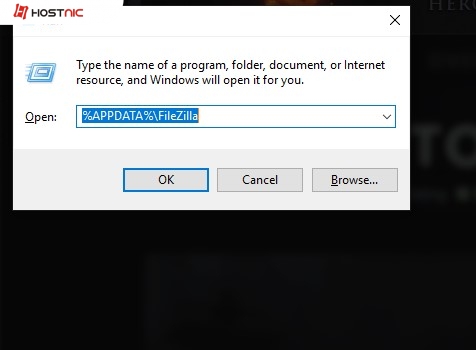
2. Lalu cari file berikut trustedcerts.xml hapus atau bisa di rename dengan nama yang lain.
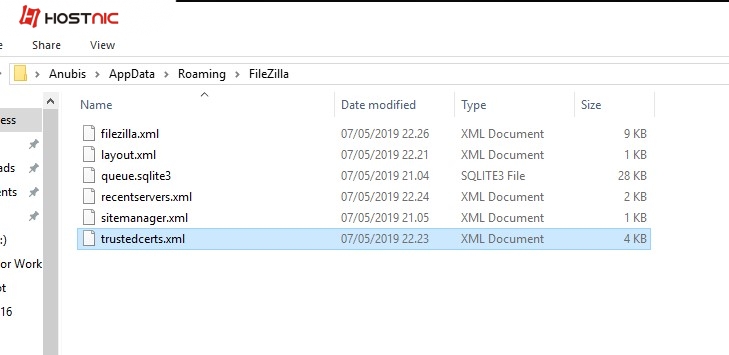
3 Close aplikasi file zilla lalu open kembali dan saat login dan muncul “Always trust this certificate” klik always lalu OK.

Di tulis oleh: Nanda Anubis


